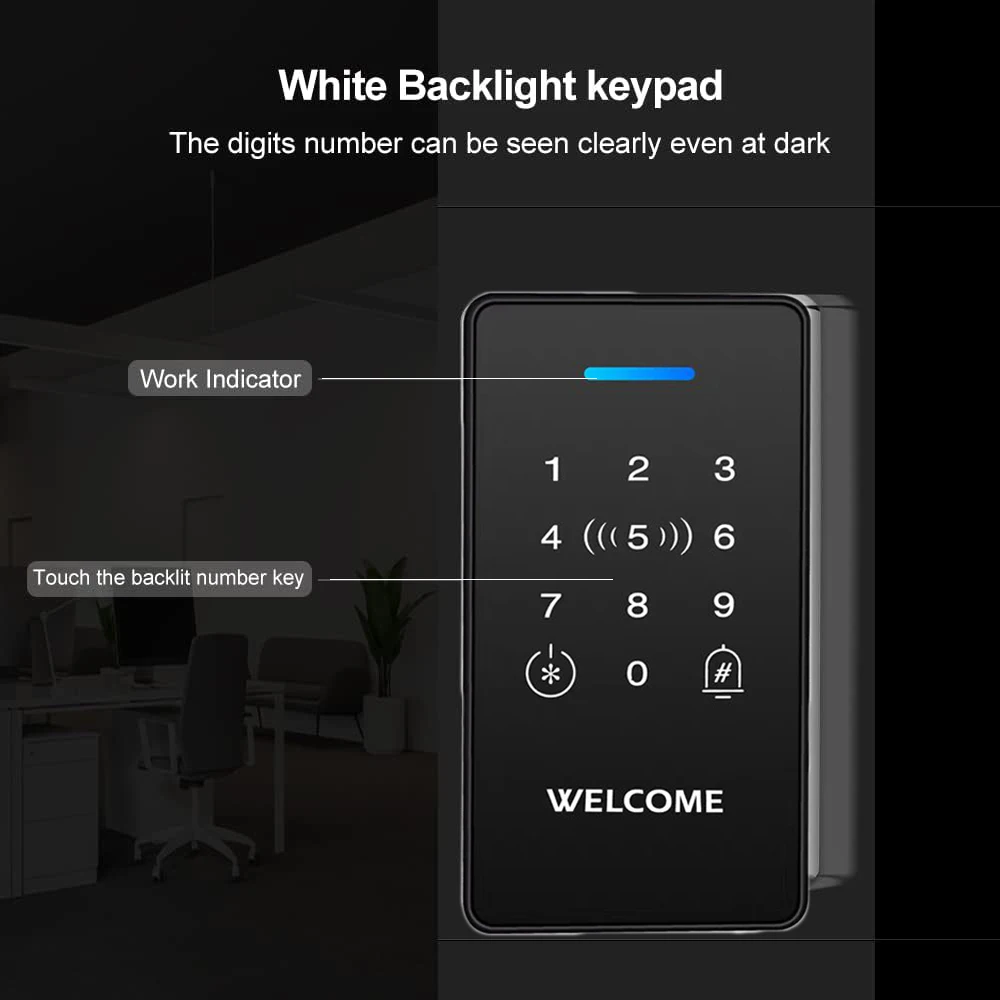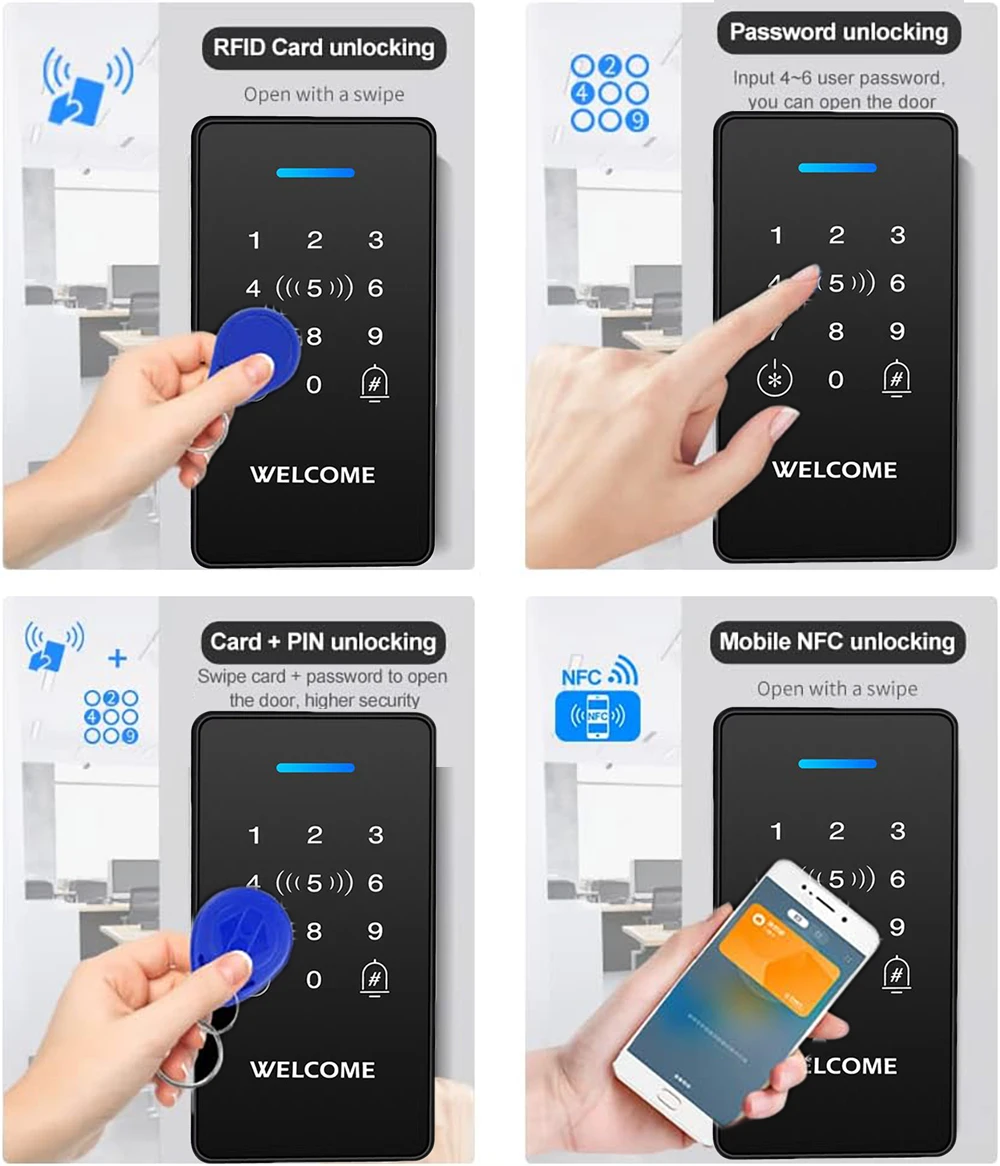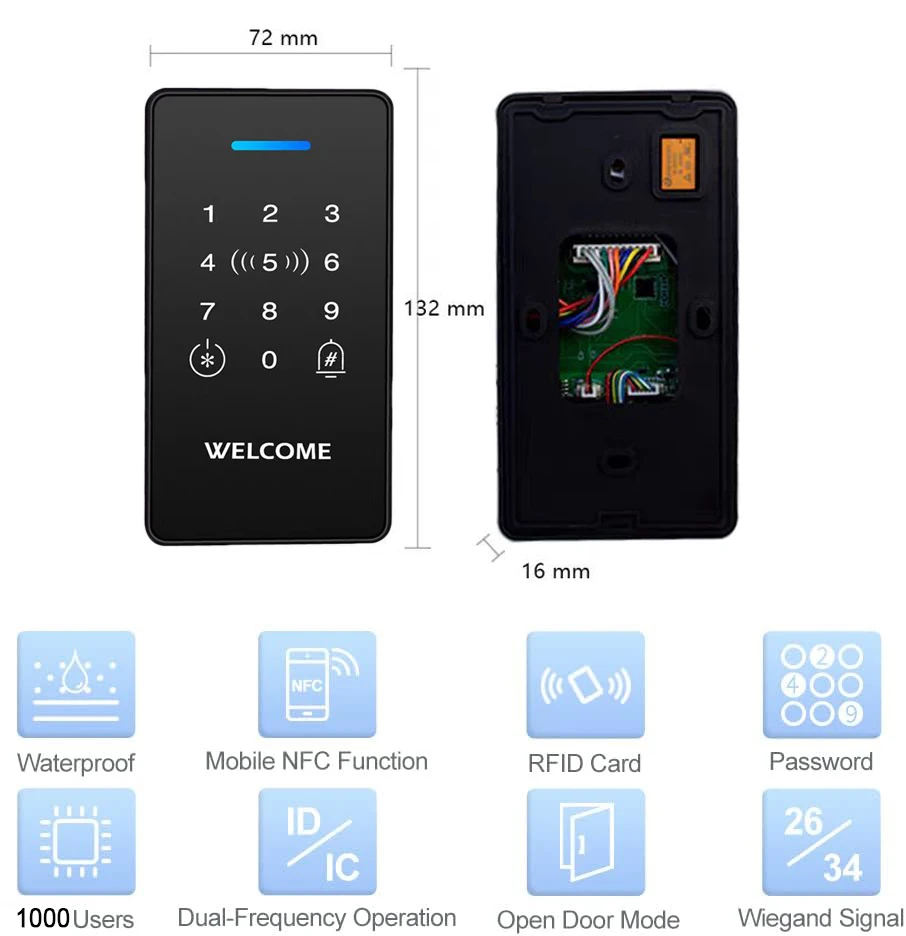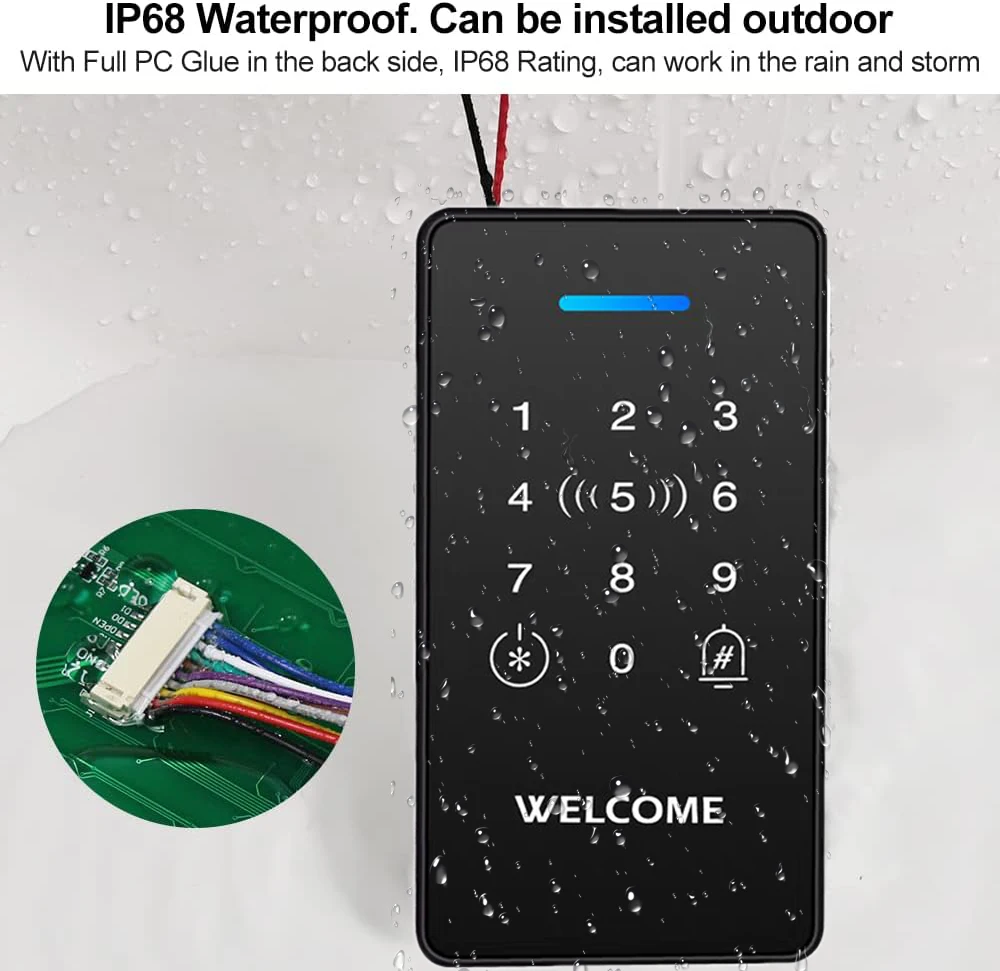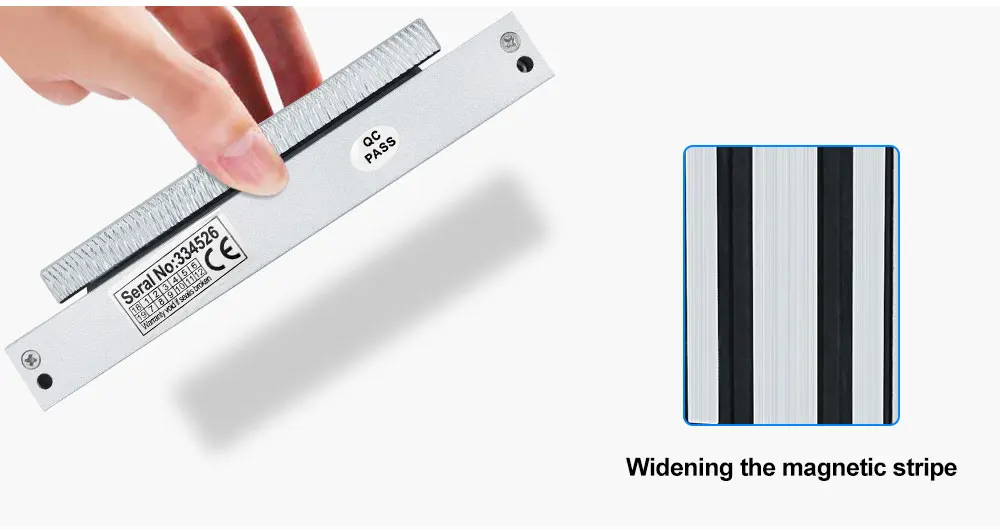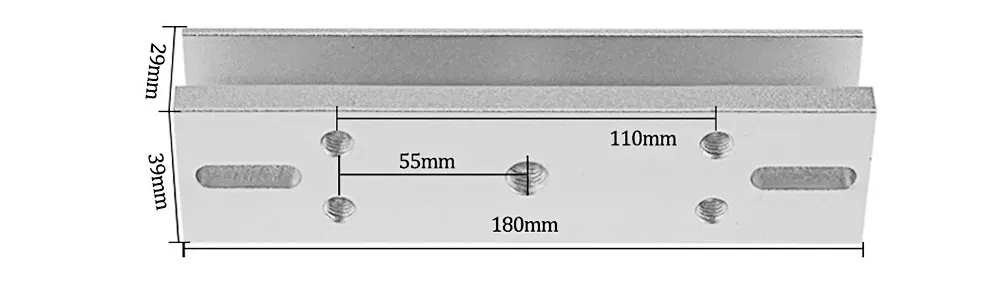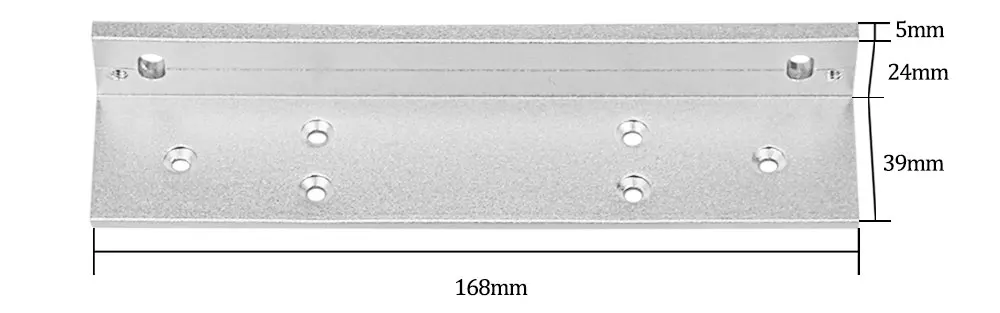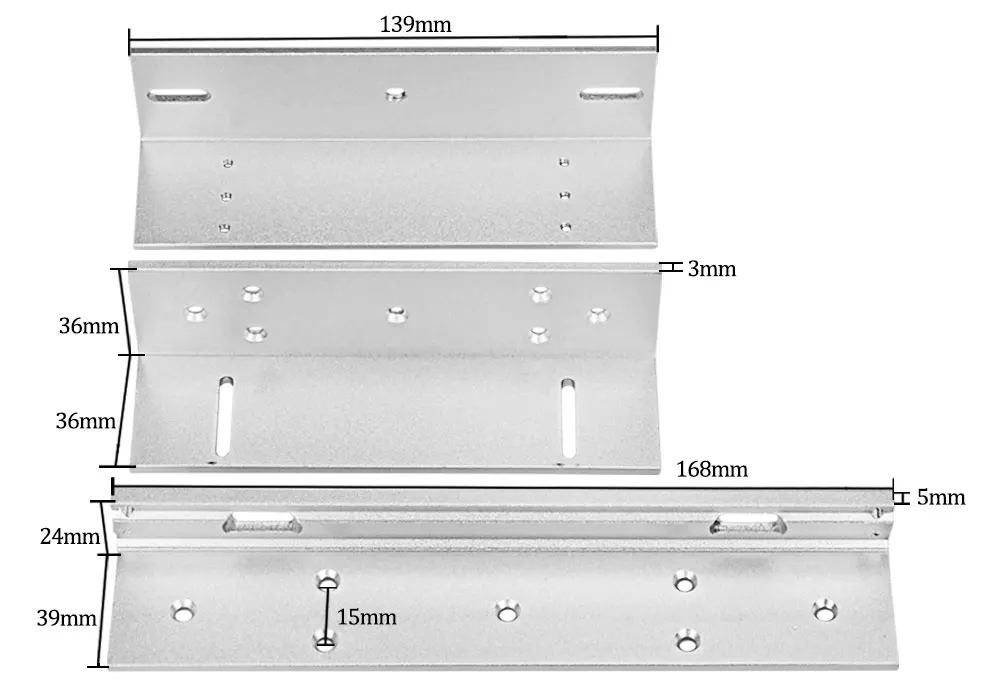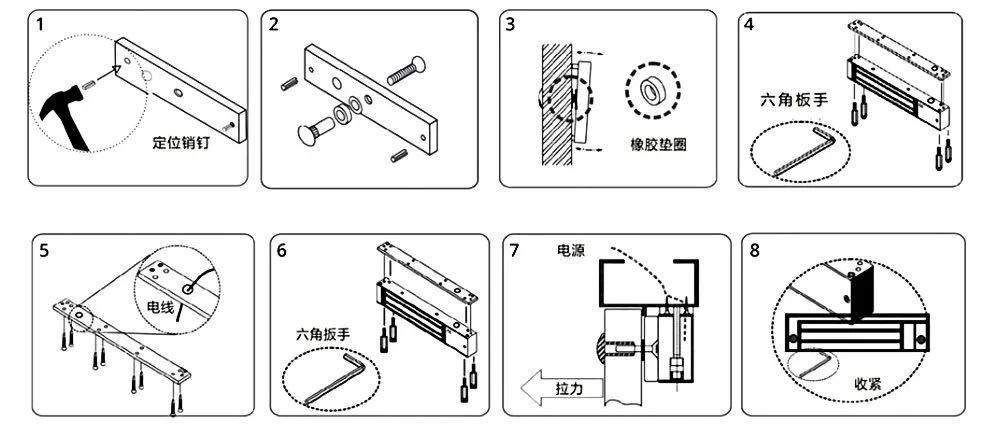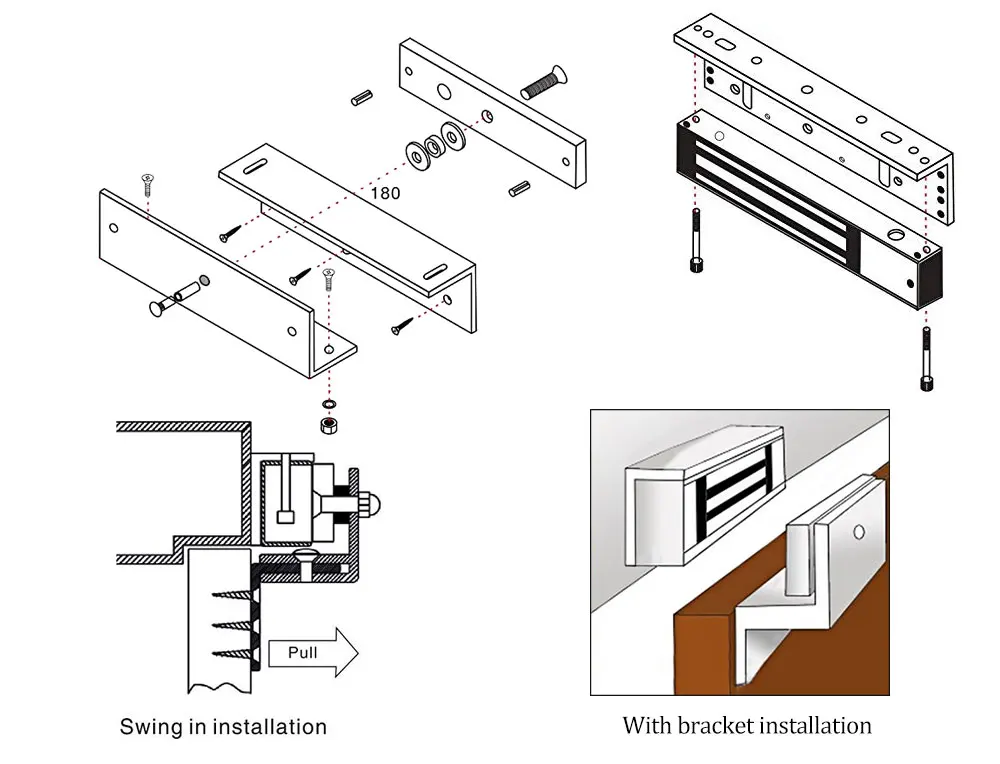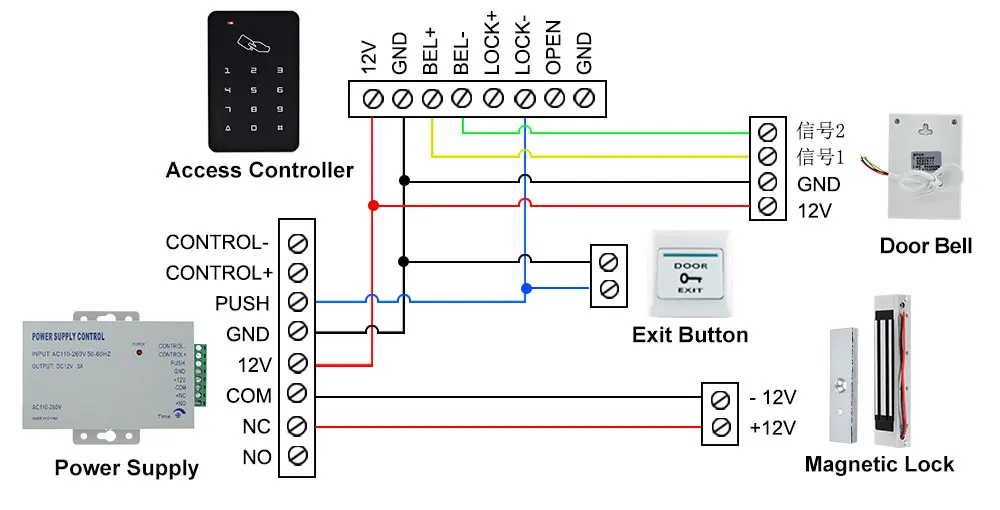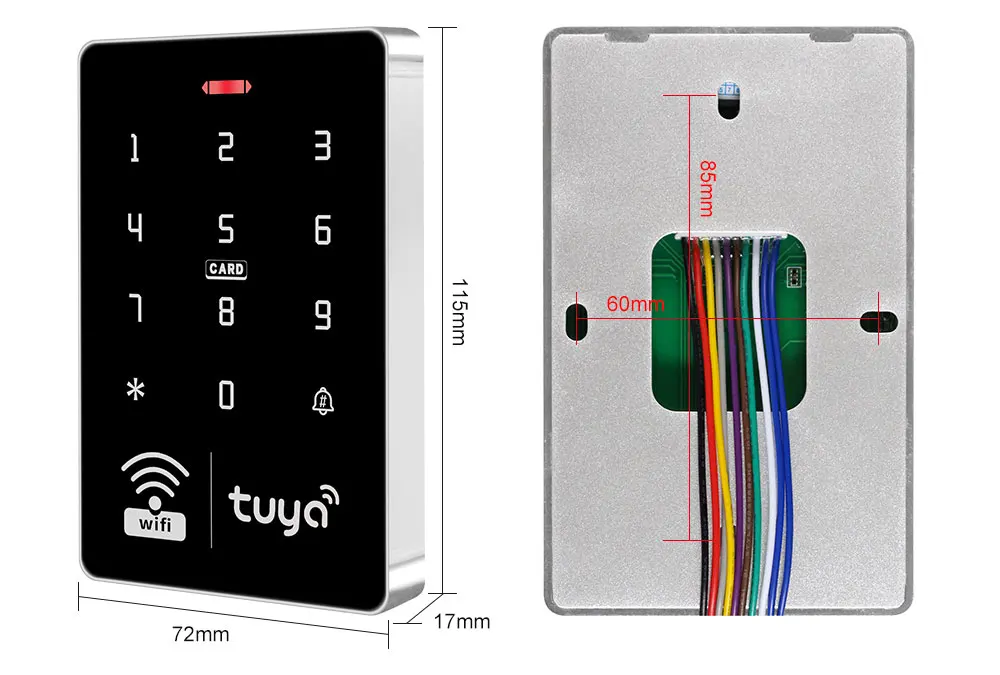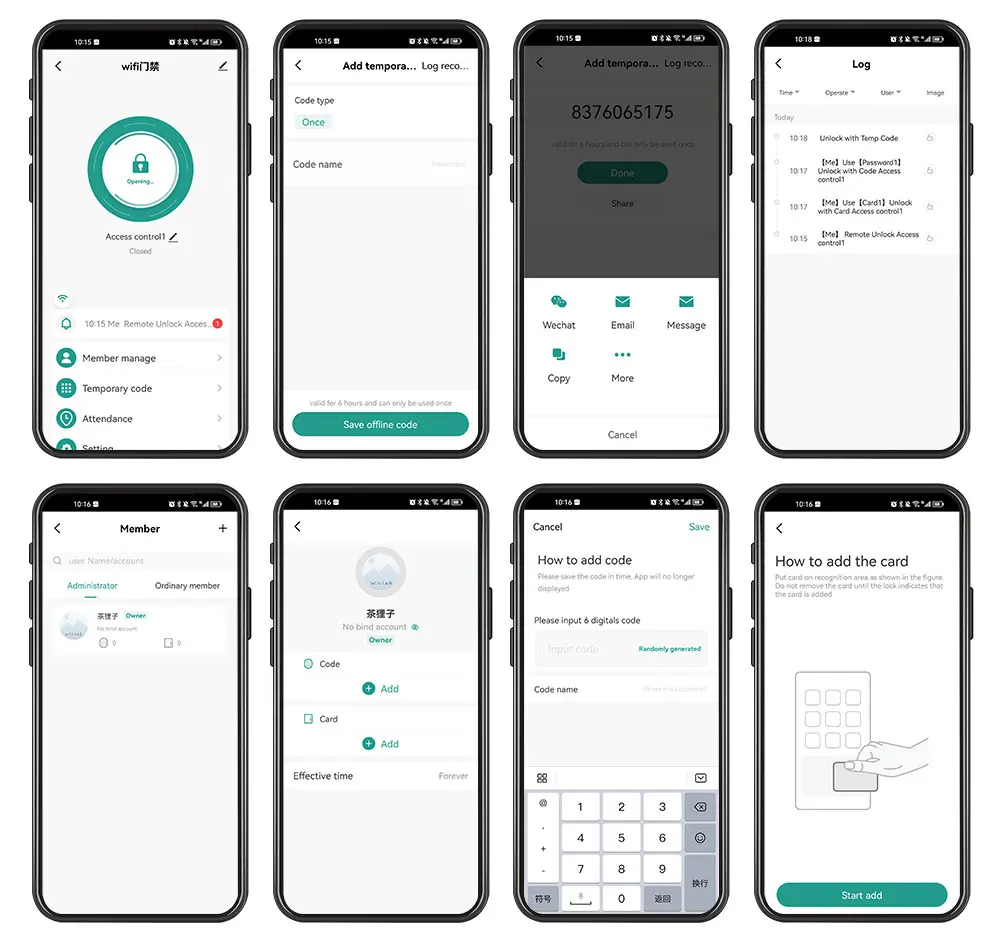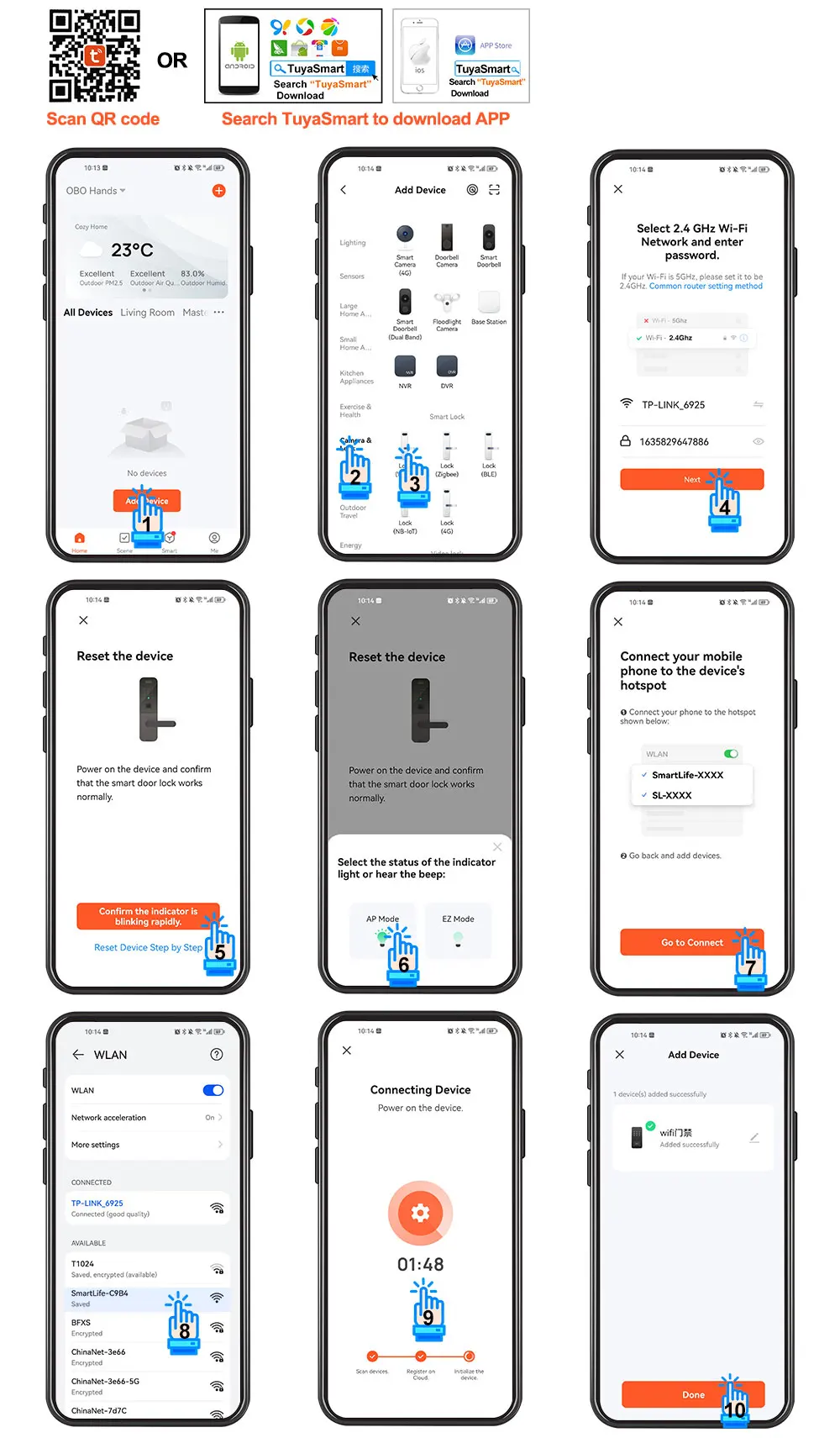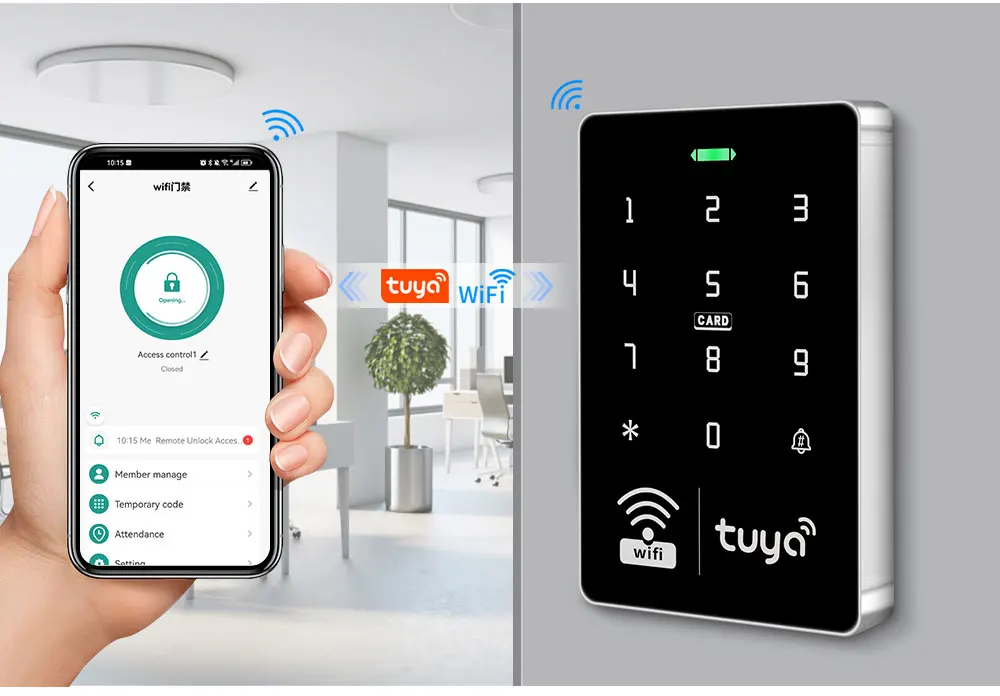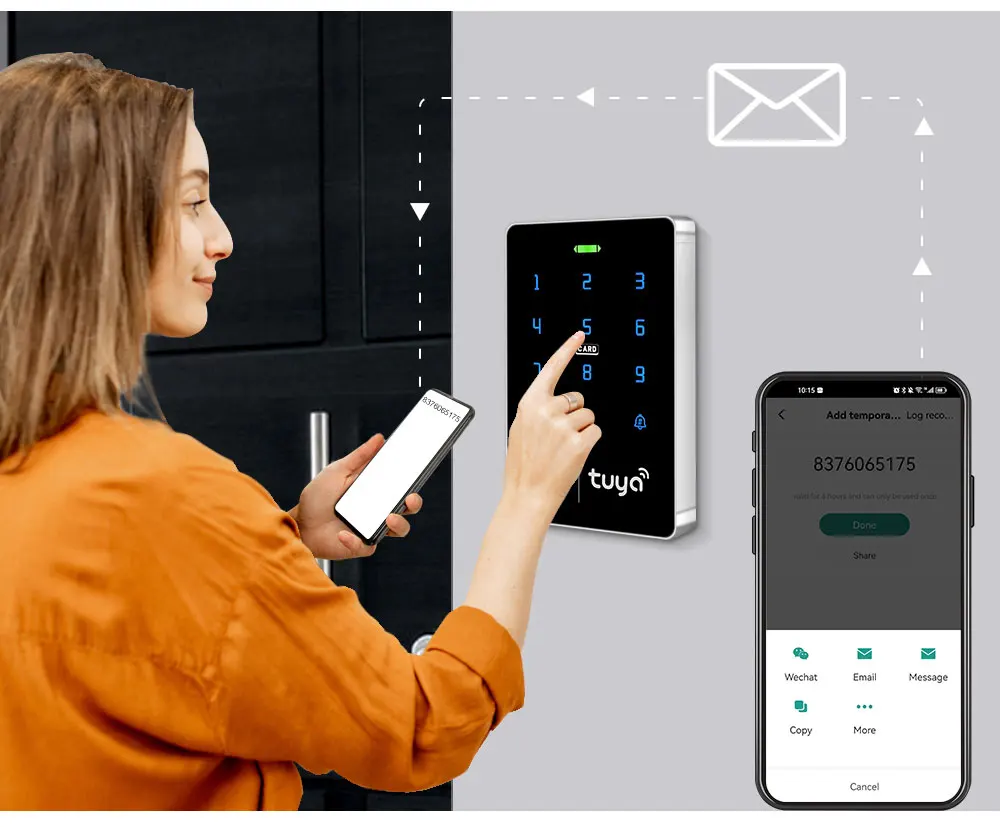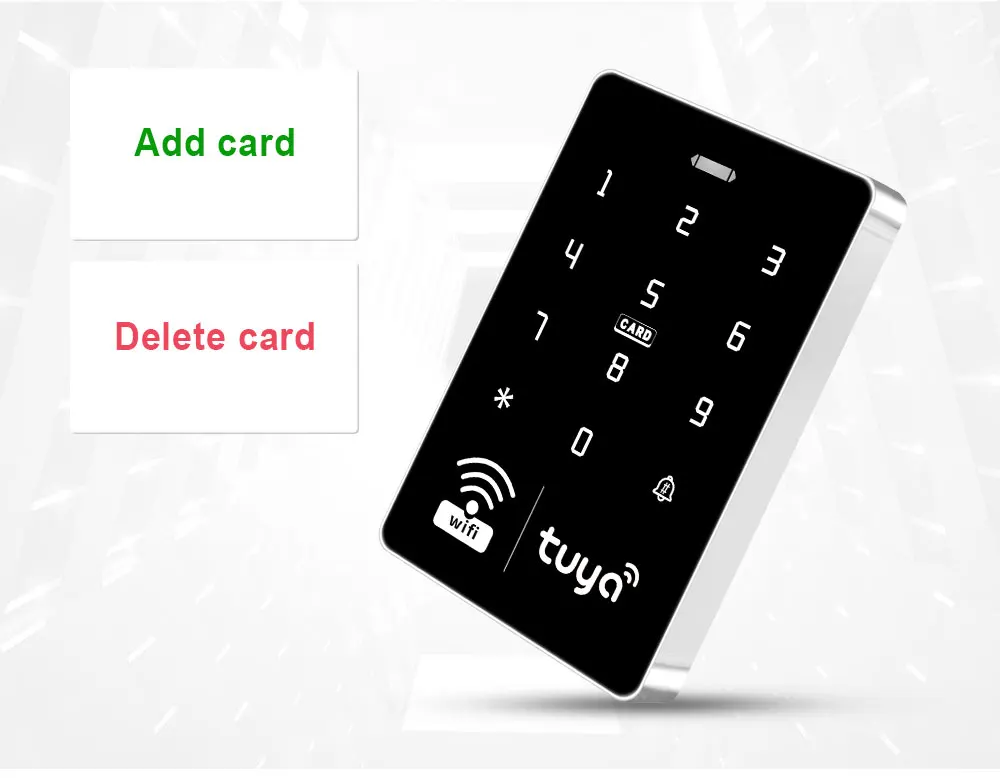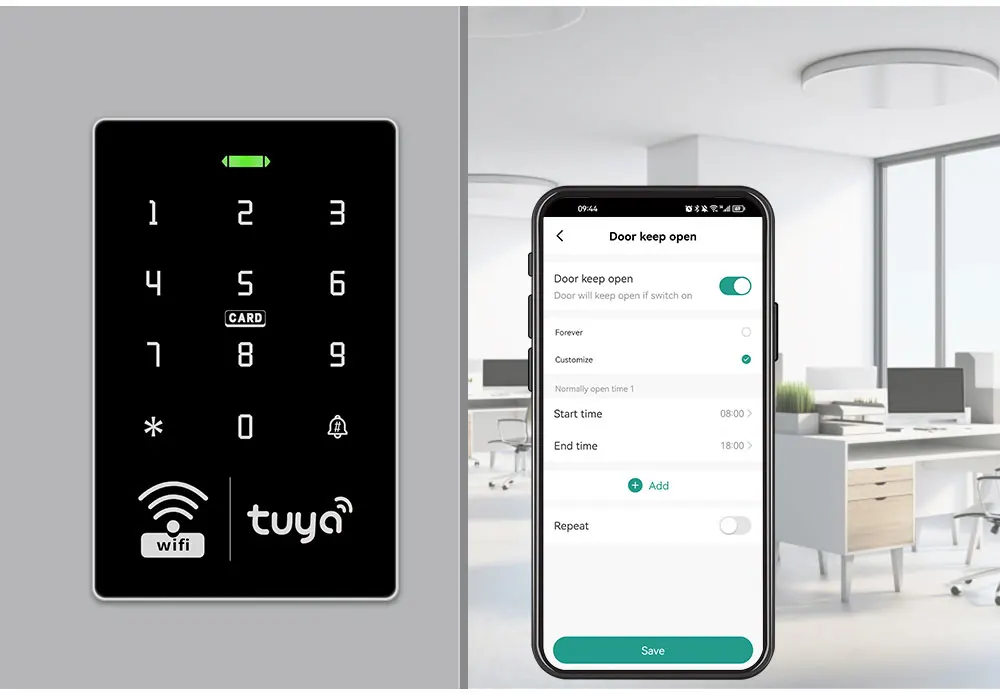SPECIFICATIONS
Backlight: blue backlight
Brand Name: other
Can set management card: yes
Card reading type: EM ID compatible chip
Certification: CE,FCC,RoHS
Door bell button: support DC12V wired door bell
Door opening time: 0-99 seconds
Material: high quality ABS plastic
Model Number: K9Tuya
Origin: Mainland China
Smart home platform: Tuya
User capacity: DC 12V,2000
View unlock records: support
Waterproof: IP68 waterproof
Wiegand signal: WG26 / WG34 input/output

About this item
[1] Made of high quality plastic material. Working with DC12V voltage. Does not need to connect to the computer, don't need software.
[2] IP68 waterproof, can be installed outdoor. Touch panel, very nice appearance. Has blue backlight, the digits can be seen in the dark.
[3] Supports WiFi Tuya. You can use the Tuya APP to add user cards, open the door, view unlock records. It's very convenient!
[4] Working with 125KHz frequency. Supports 2000 user capacity. Supports Tuya APP, RFID card, Password, RFID card plus Password verification mode. Can set Management card, Very easy to program!
[5] Has WG26, WG34 Wiegand interface, can be connected to an additional card reader. Has a doorbell button, can be connected to an additional doorbell. Can set 01-99 seconds door opening time on the device.

Support Wifi Tuya
Can add Password, RFID cards on the APP, it's very convenient.
Can open the door with Tuya APP unlocking ico, or Tuya password.
A periodic password can be set, and the password is valid for a certain period of time.Can set a one-time password to open the door, and the password will expire after being used once within 6 hours.
Can view unlock records. Click reminder information to view logs.

Tuya APP Setting Instruction
Scan QR code to download Tuya APP or Search Tuya on App store to download it.
Enter *999999#73# on the access control machine to pair with the mobile phone via WiFi.
Open Tuya APP to add new equipment.
Select "Auto scan", click "Searching".
Connect with available devices, click "Next". Choose Wi-Fi and enter password, click "Next".
Connecting, Added successfully, click "Done".
Click setting, open remote unlock setting.
Select user, click "+" to add user, fill in name, click next step, then click “Add" to input 6 digits code or generated code randomly, fill in code name or card name, click "Save".
Swiping one card within 60 seconds, add card successfully, then fill card name and click "Done".
Then input the related information and click "Next step".
Add code user by clicking add temporary code cyclicity, and inputting six digits code or clicking randomly generated, then input code name.
Set effective time and ineffective time, click "Save"
Add temporary code, click "Once", input code name, click "Save offline code" , Done. Notice: The code valid time for 6 hours and only can be used once.Add card by clicking start add.
Add ordinary user by clicking ordinary member “+”.
Support Tuya APP, Tuya temporary password, RFID Card, Password, RFID Card plus Password to open the door

Support 2000 RFID cards and password user capacity. Can set Management card, very easy to program.


Wiring Diagram

Instruction
Warm Prompt: The power supply, electric locks, door exit button are not included in the package, need to buy extra.
Need to connect 4 cables of Access controller to DC12V Power supply.
12V (red cable) to +12V
GND (black cable) to GND
NO (yellow cable) to PUSH
COM (gray cable) to GND
Need to connect 2 cables of Door exit button to DC12V Power supply.
Connect a cable to PUSH
Connect a cable to GND
If your electric lock is NC type (fail safe type), please connect it to NC, COM of our DC12V power supply.
If your electric lock is NO type (fail secure type), please connect it to NO, COM of our DC12V power supply.